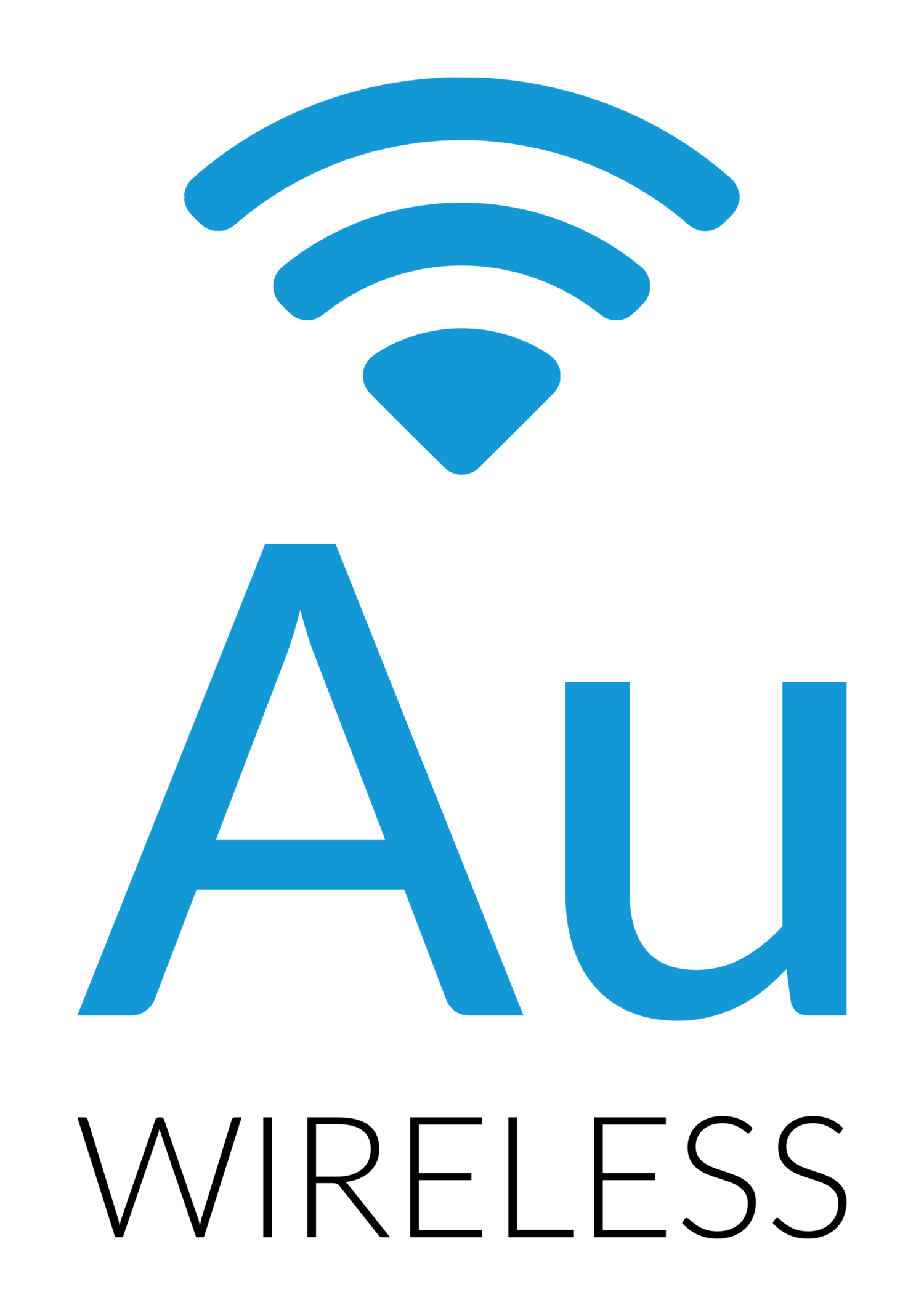My speeds seem slow... What is going on?
/When members contact us regarding slow or intermittent speeds inside their house, most of the time this is related to the wireless connection inside the house - from your router to your computer. There are a number of causes of this. The first thing we will ask is for you to plug your computer directly into the router and run a speed test. This will rule out the Internet connection almost all the time.
So, what causes the slowness in the house? Two things are typically the culprit: 1) Interference 2) Distance from the wireless router
1) There are only so many channels that these wireless routers work on. You and all of your neighbors are fighting for space in this crowded spectrum. Your router might be on the same channel as your neighbor and like the old days of television, your computer is getting "static" instead of a nice clean signal. Routers today transmit in two different banks of channels. We call them "2.4G" and "5G". This really stands for 2.4 GHz and 5 GHz - the frequencies they operate on. 2.4 GHz is the "old" standard and is able to do wireless speeds up to approximately 75 Mbps. 2.4 GHz passes through walls better than 5 GHz. However, Bluetooth, microwave ovens and cordless phones also use 2.4 GHz.
On the other end, 5 GHz can handle speeds in excess of 300 Mbps but does a terrible job of passing through walls and floors. Our signal to your house is also on 5 GHz and this is why we make sure there are not even trees in the way when we bring the signal into your house. The way many router manufacturers solve this problem is they turn the transmitter power all the way up so it can blast through those walls. It is basically at the same power level as our equipment on the mountain that can transmit for miles! So, in addition to your router going through your walls, it goes through your neighbors walls and their signal goes through yours. You and your neighbors end up fighting each other and speed drastically decreases as interference increases. There are 3 separate channels in the 2.4 GHz spectrum and 4 separate channels in the 5 GHz spectrum*. There are a lot of people sharing those 3 or 4 channels around you!
New routers often try to find clean channels to broadcast on when you re-boot them but as neighbors move, buy new gear, add access points, etc, the problem just gets worse. An old fashioned Ethernet cable connection to the router is always a better choice when possible.
2) The second issue is distance from the router, or "dead spots" in the house. This is related to part of # 1 above. If you are running only a 5 GHz network in your house, it may work great in the room the router is in but the further you get away, the slower it gets until it starts dropping out. The solution? Depends on your home. If you have a smaller house (under ~1000 square feet), one router (or access point) in the middle should cover it. If you are larger than 1000 square feet or have some thick walls, you might need a couple access points. This is not as simple as just buying WiFi repeaters - these can often make the problem worse since they add more interference in your house. You want a managed solution that talks to each other and does not create more interference.
A few new products are cropping up that are aimed at solving this problem. What you really want is the distributed mesh wireless network that large businesses install. You roam around your house and your devices hop from AP to AP without you knowing or caring. How to get this without spending $1,000's on a managed system? Here are some new products that are getting very good reviews:
We have not tested any of these in house yet but if you Google any of those products, there are lots of reviews out there. Those are the five most popular ones and have some positive reviews. The solution is not always inexpensive but good solutions rarely are... In most cases, these products will also take the place of your router and the main unit will plug directly into our power supply (the port labeled "Gigabit Data" "HOME" or "IN" depending on your radio).
We also recommend naming your 2.4 GHz and 5 GHz wireless networks (if your router has both) with the same name. Your computers, phones, tablets, etc are all smart enough to choose the better network as you roam around the house and they are designed to do this.
* 3 channels in 2.4 GHz are non-overlapping channels 1, 6, 11. 4 Channels in 5 GHz are the typical 40 MHz wide channels at 5190, 5230, 5755 & 5795. Most US routers do not operate in the UNII-2 band due to regulatory rules regarding radar.